Testing Your App
Testing Your Application in Screen Preview & Sandbox
In RUN Platform, testing is a crucial part of the application development lifecycle. To support developers and product teams in validating how their application behaves before deployment, RUN Platform offers two powerful testing tools:
1. Screen Preview
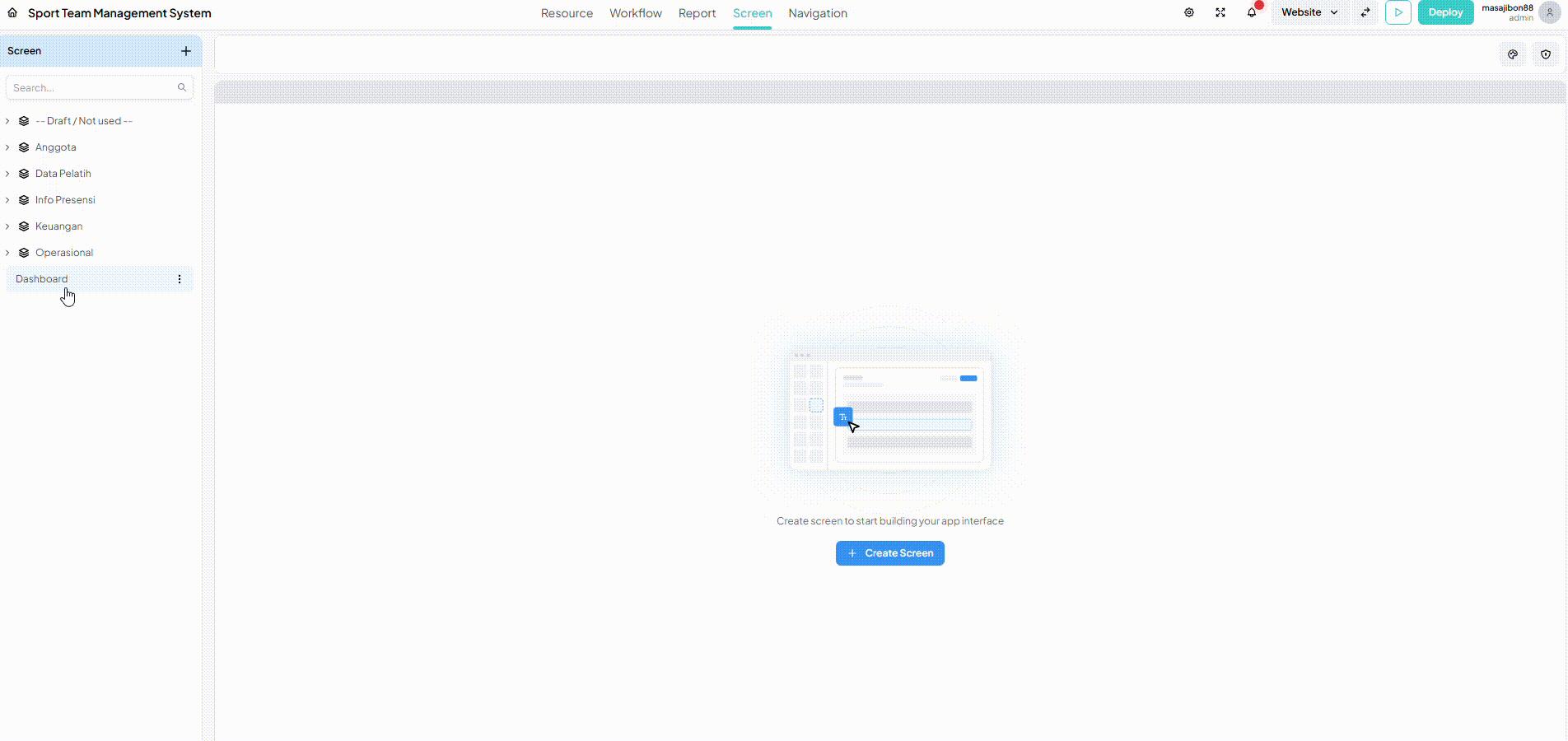
Screen Preview allows you to test an individual screen that you're currently working on—directly from the screen builder interface. This preview reflects the current state of that specific screen, including:
- Layouts and UI elements
- Data bindings (e.g., from queries or variables)
- Component interactivity (e.g., button clicks, modals)
- Basic logic and visual responses
This feature is ideal for quickly verifying how a single screen looks and behaves before integrating it into the full application flow.
Example:
You're building a "Customer Detail" screen that fetches customer data and displays it in a form. Using Screen Preview, you can:
- Test if the customer data loads correctly
- Validate form input fields and conditional UI elements
- Ensure that button clicks (e.g., "Save" or "Cancel") perform as expected within that screen
However, this test is isolated—meaning it doesn't simulate how the screen connects or interacts with other parts of the app.
2. Sandbox
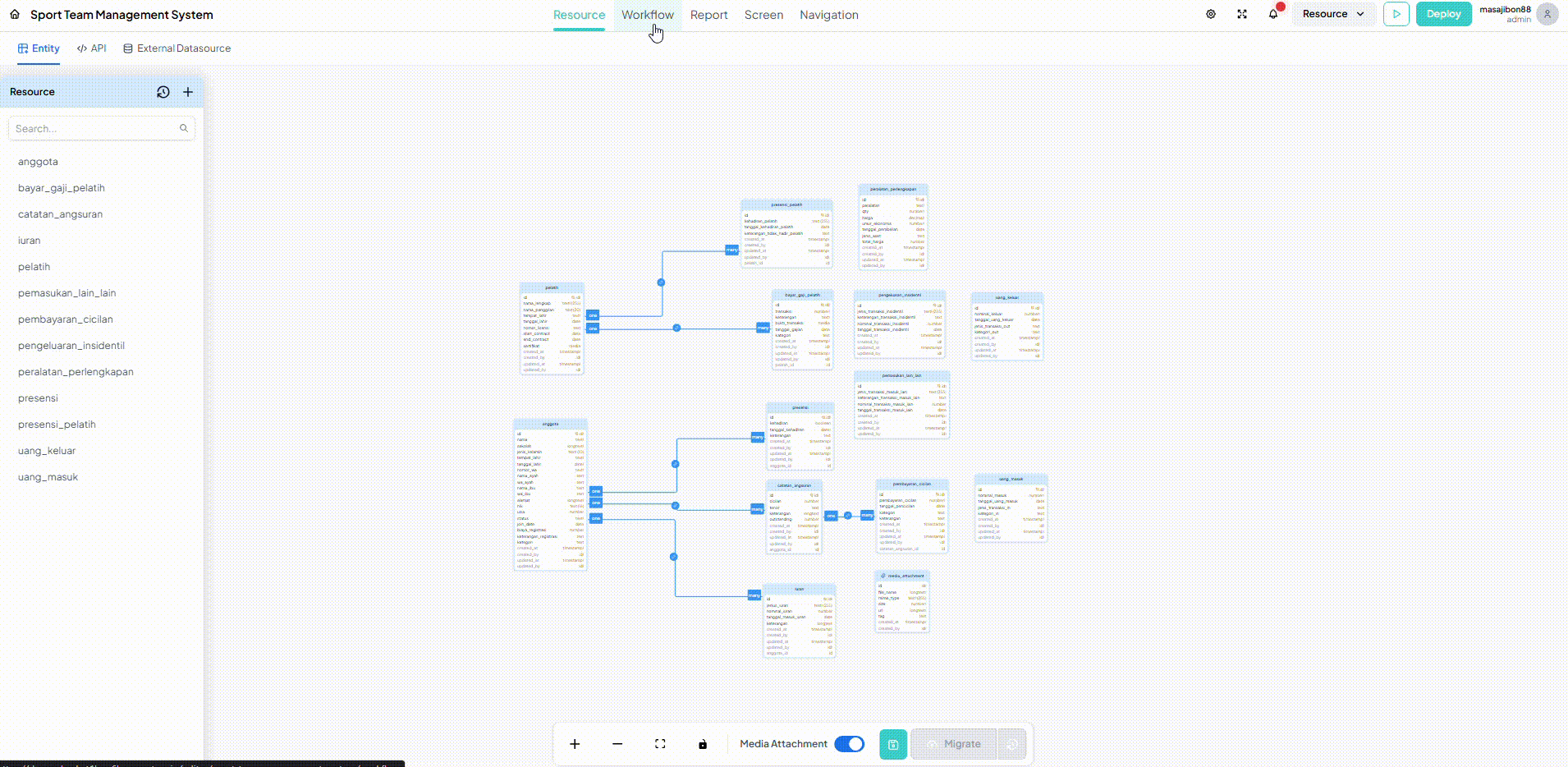
Sandbox is a more comprehensive testing environment that simulates the entire application as a user would experience it in production. It includes:
- Full navigation between screens
- Data interactions across modules
- User flows that span multiple screens
- Connected backend logic (APIs, queries, workflows)
The Sandbox behaves like a real application but runs in a separate environment to avoid affecting live data or configurations. It’s the perfect way to conduct end-to-end testing before creating a version or deploying the app.
Example:
You’ve built a full inventory management app with the following screens:
- Product List
- Product Detail
- Create Product
- Inventory Logs
Using Sandbox, you can test the full journey:
- Navigate from the Product List to Product Detail.
- Click “Edit” to modify product info.
- Submit the form and verify the data updates.
- Return to the list and confirm that changes are reflected.
- Open Inventory Logs to check for a new entry.
This helps ensure all related workflows, screens, and queries work seamlessly together—just like in the real world.
When to Use Which
| Feature | Best Used For |
|---|---|
| Screen Preview | Quick testing of a single screen’s UI and logic |
| Sandbox | Full-system testing with realistic, app-wide interactions |
Conclusion
RUN Platform's Screen Preview and Sandbox features empower you to build and validate robust applications with confidence:
- Screen Preview gives instant feedback while building a screen.
- Sandbox simulates the real application experience across screens and logic flows.
By using both, you ensure higher quality, reduce bugs before deployment, and accelerate your development process.