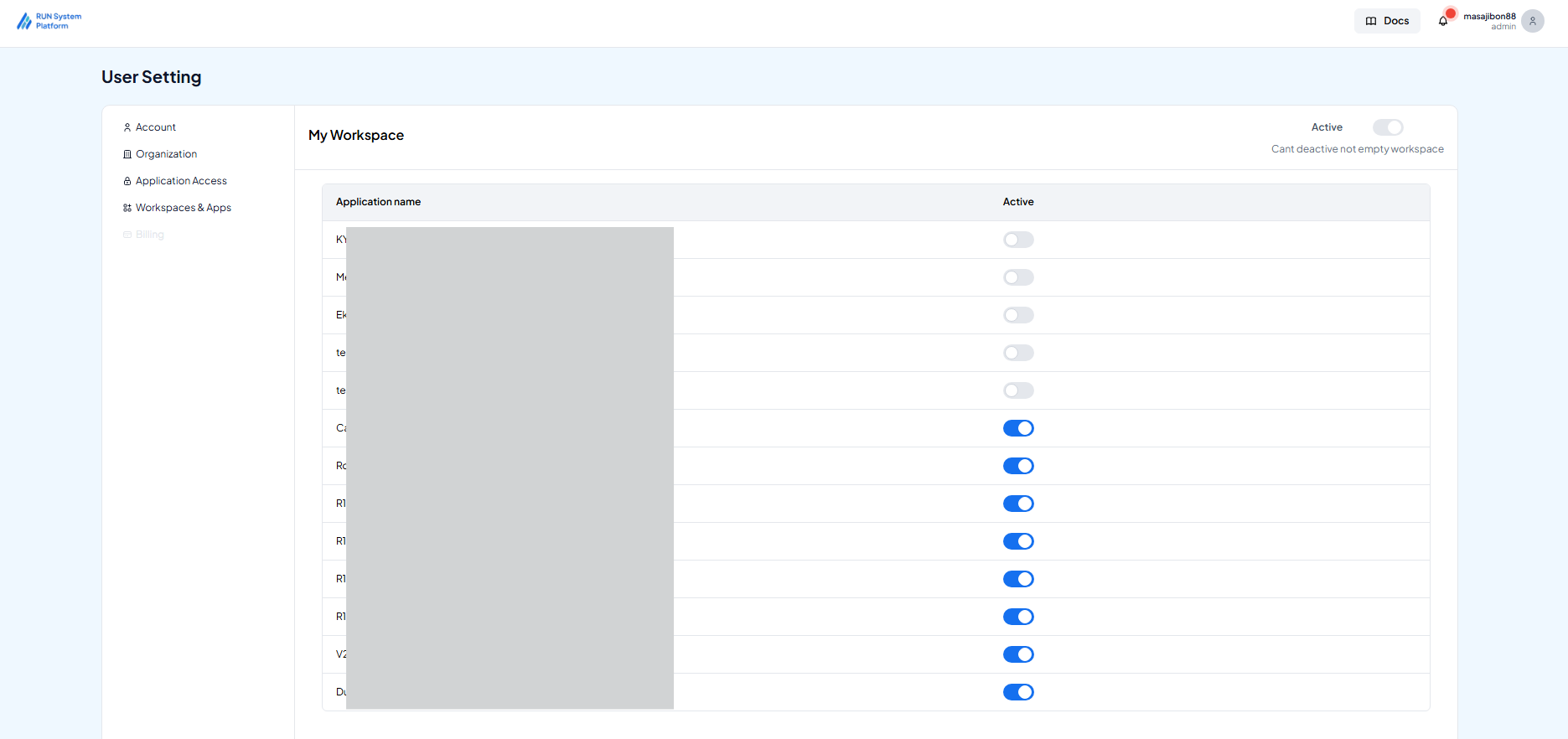Workspace & Apps
On the dashboard, you’ll often see several tabs (as shown below), each representing a different application you've created. These tabs are essentially called Workspaces, which help you organize your applications—either by type or status.

To manage them, go to the Workspace & Apps section under User Settings, where you can view all applications assigned to each workspace.
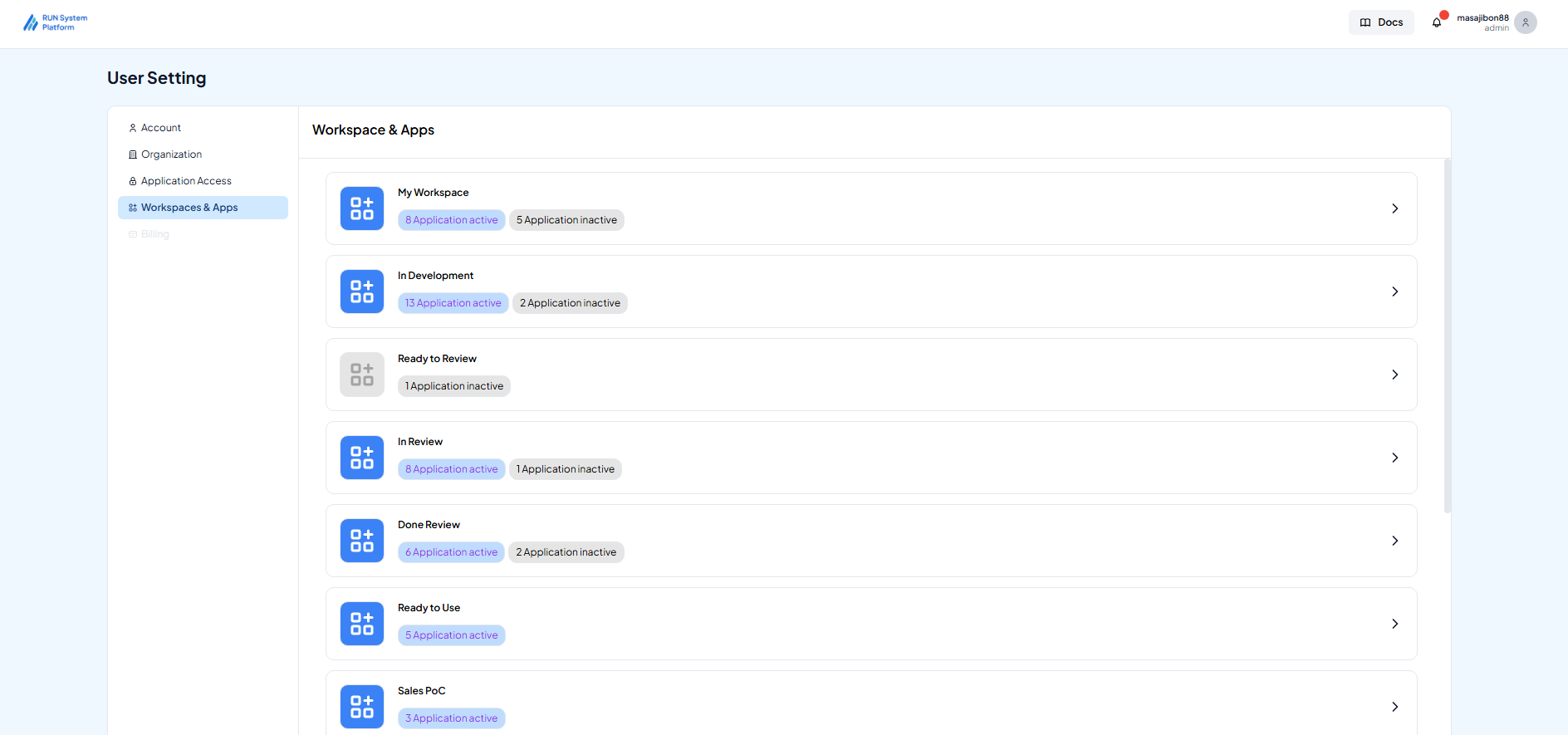
Each workspace contains a set of associated applications. The toggle switch next to each app's name allows you to activate or deactivate its visibility in the workspace. If an app is deactivated, it will no longer appear in that workspace.