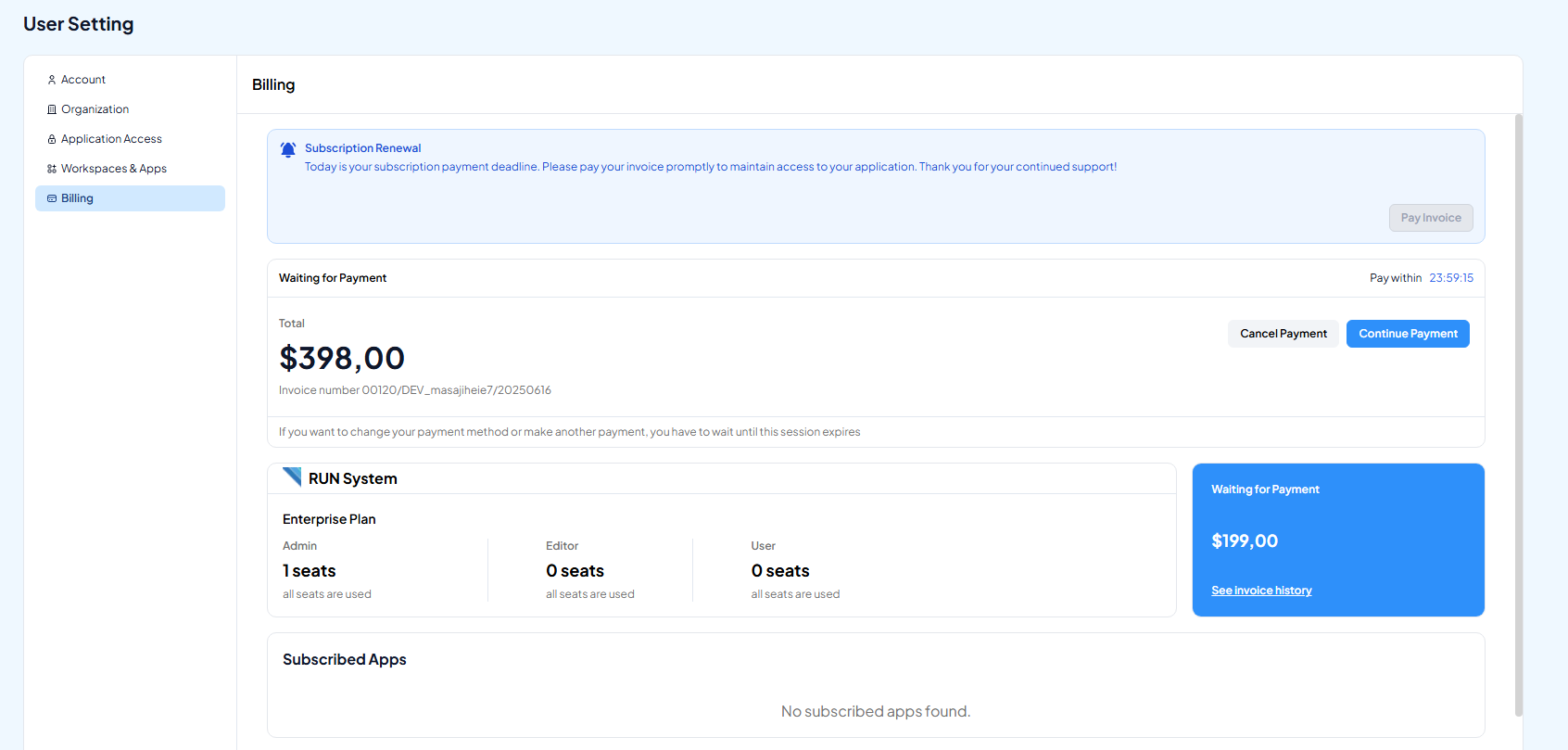Billing
About Billing Account
To make a payment, click on your profile menu at the top left corner, then select the Account option.
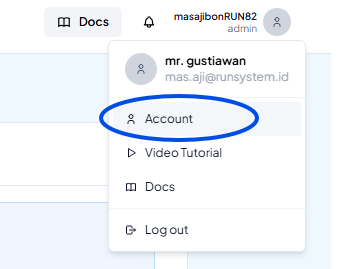
Next, go to the Billing tab under User Settings.
You’ll only be able to access this menu if your account has been registered as a Billing Account by the Admin. If there is only one user with access to the workspace, that account will automatically become the Billing Account.
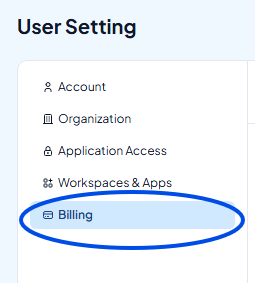
Below is the appearance of the Billingsubmenu under User Settings.
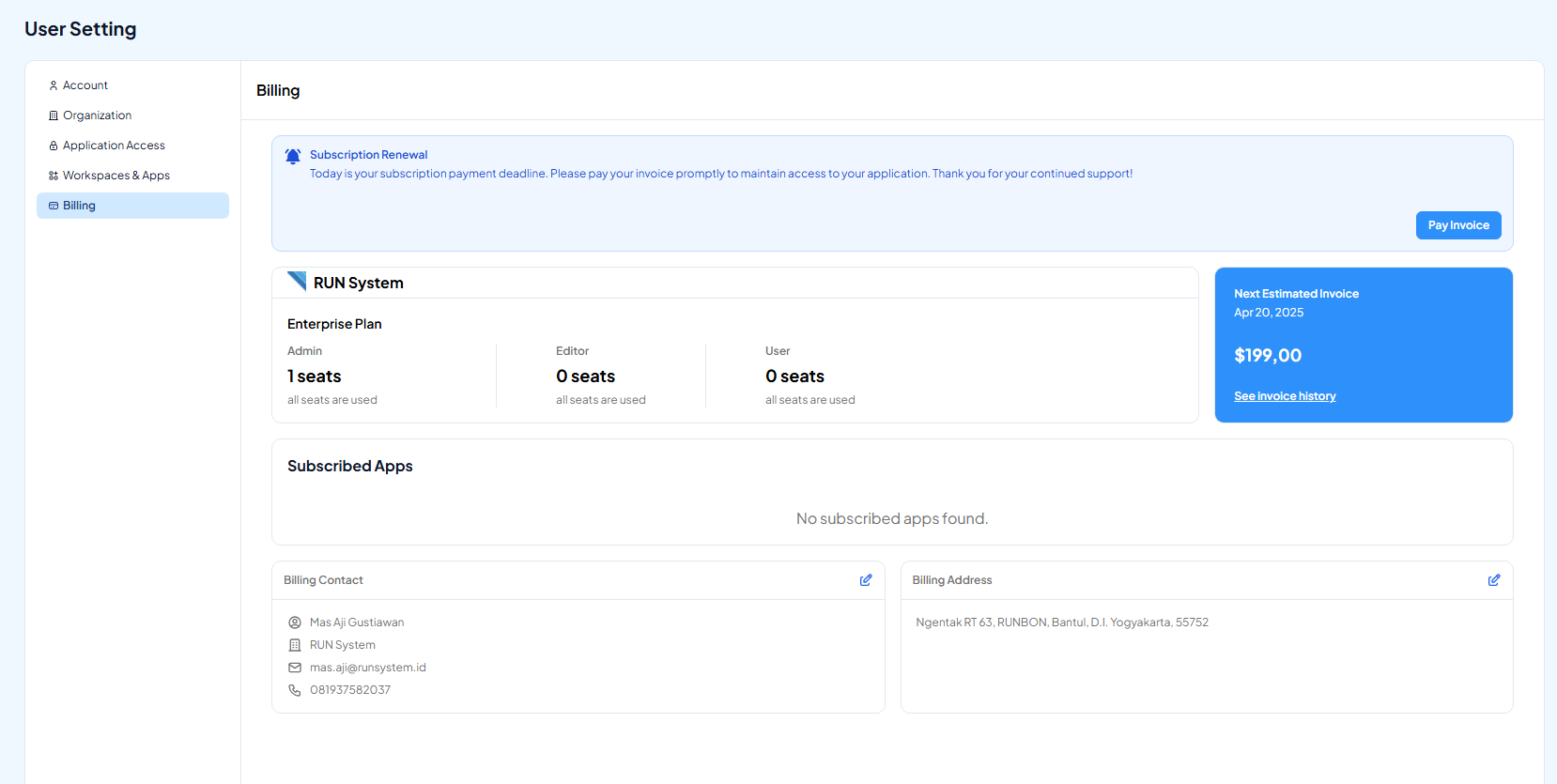
Billing Contact
In this section, you can edit the contact information related to your Billing Account. The editable fields include:
- First Name
- Last Name
- Company Name
- Email Address (Untuk pengiriman Invoice)
- Phone Number
Billing Address
Here, you can update the full billing address for your account. The editable fields include:
- Country Code
- Address
- City
- State/Province
- ZIP Code
Payment Method
Currency
RUN Platform services can be paid using two currencies: USD (United States Dollar) and IDR (Indonesian Rupiah).
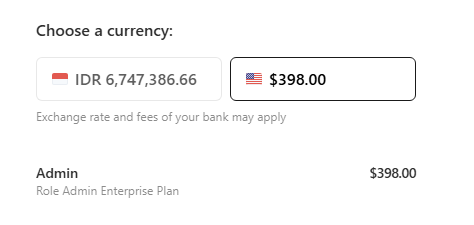
Credit Card Payment
To pay via credit card, you'll need to provide your credit card details. The required information includes:
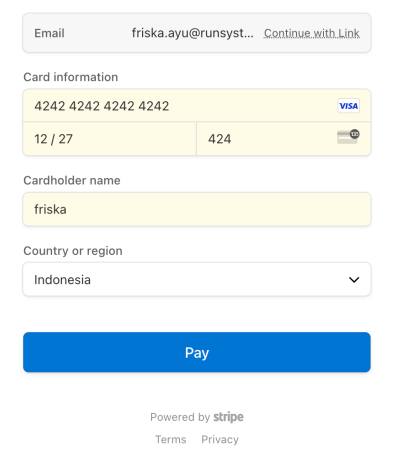
Once your payment is successfully processed, a success status will appear in the Billing submenu under User Settings.
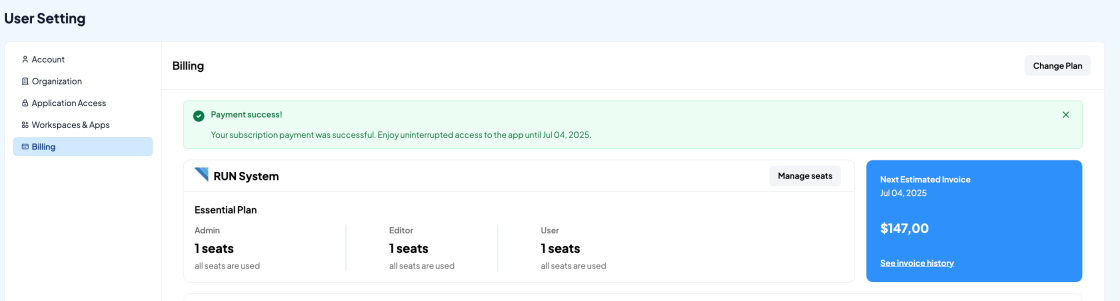
Waiting For Payment Status
This status appears if you clicked the Checkout button but didn’t complete the payment. Click Continue Payment to proceed or Cancel Payment to stop the process.
A countdown timer will start running for 24 hours after you click Checkout. The timer will disappear only if you complete the payment, cancel it manually, or let the 24-hour period expire.