Create from Scratch
The "Create from Scratch" workflow feature empowers users to design custom use cases tailored precisely to their requirements with unparalleled flexibility and creativity. Whether envisioning a novel business process or addressing unique operational needs, users can embark on the journey of crafting their bespoke workflows effortlessly.
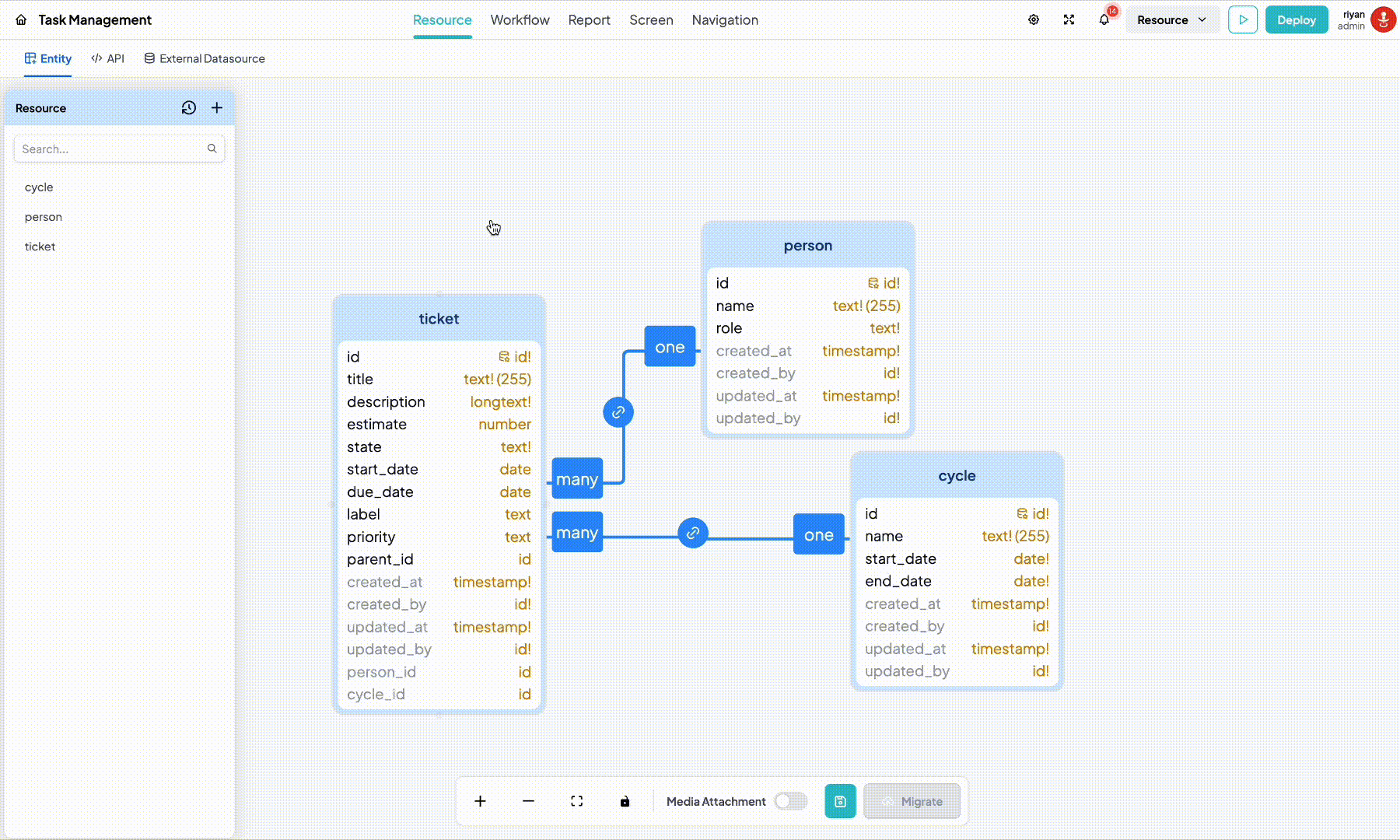
Before we proceed to next step, there are some components you need to know first

Using these components, we can efficiently articulate our use case business model through the standardized flow of a Camunda BPMN diagram
Start Event
The Start Event marks the beginning of a process flow. It indicates where a process begins its execution.
End Event
The End Event marks the conclusion of a process flow. It indicates where a process ends its execution.
Service Task
The Service Task represents work that is performed by a service or automated process. It usually involves invoking a service, executing a piece of code, or calling an external system.
Service Tasks are depicted as rectangles with rounded corners and are connected to other elements in the process flow using sequence flows.
Message Task
The Message Task is a type of activity that displays a message during a process.
It is used when some validation needs to occur and the message will be displayed.
Exclusive Gateway
The Exclusive Gateway, also known as an XOR gateway, is a decision-making element in BPMN that routes the flow of a process based on specified conditions.
It is used to represent exclusive choices or alternative paths in a process.
The Exclusive Gateway has one incoming sequence flow and multiple outgoing sequence flows, each associated with a condition.
These components offer a seamless drag-and-drop experience, making workflow design effortless and intuitive.
Creating your first workflow
After comprehending the function of each component, we can now embark on creating our first workflow from scratch. It's crucial to ensure that the workflow includes both start and end events, and that every component appearing within it is properly connected
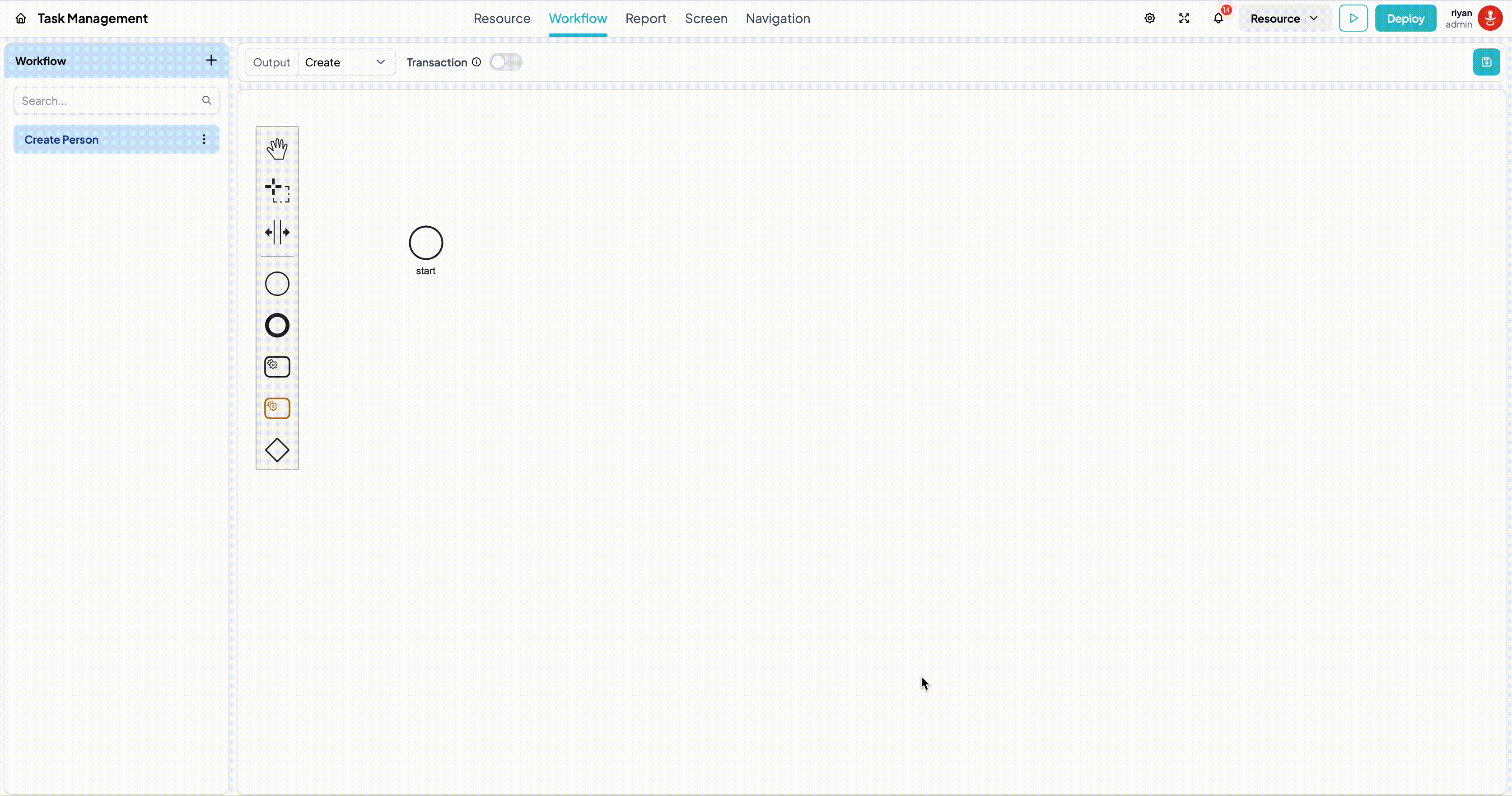
If you look to the right of the screen, you'll notice that each task has a corresponding property to configure. In this instance, I desire a workflow that inserts a new record of 'Person' into my table. Thus, I set the value of each property accordingly.
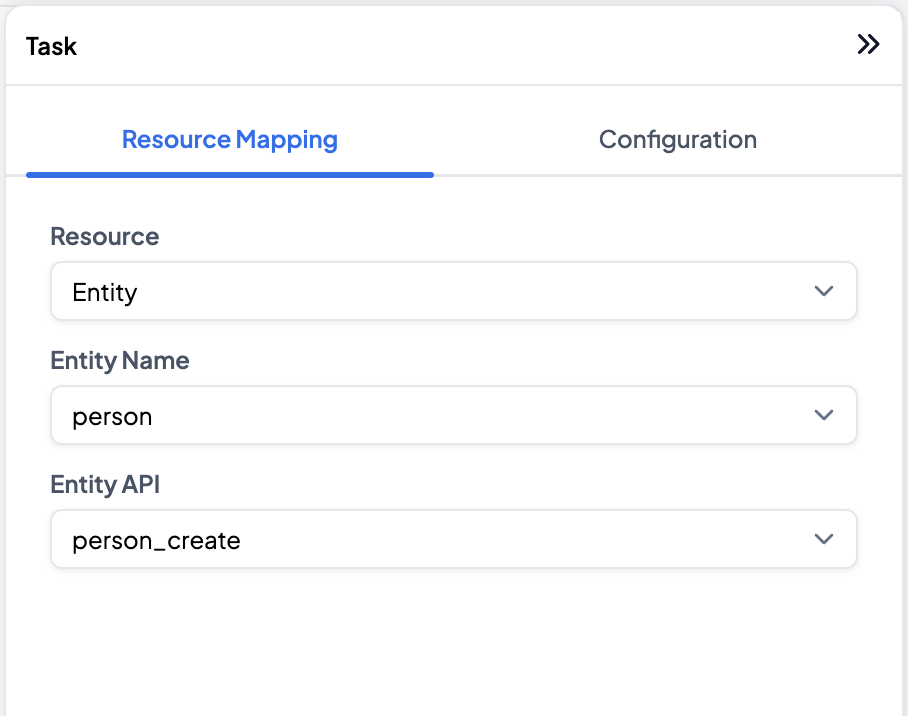
For further usage, it will be explained in the next document here