Navigation
Navigation is a menu bar that will be shown on all application pages. Each navigation will display a specific screen that has been created in the Screen Composer.
Navigation Composer
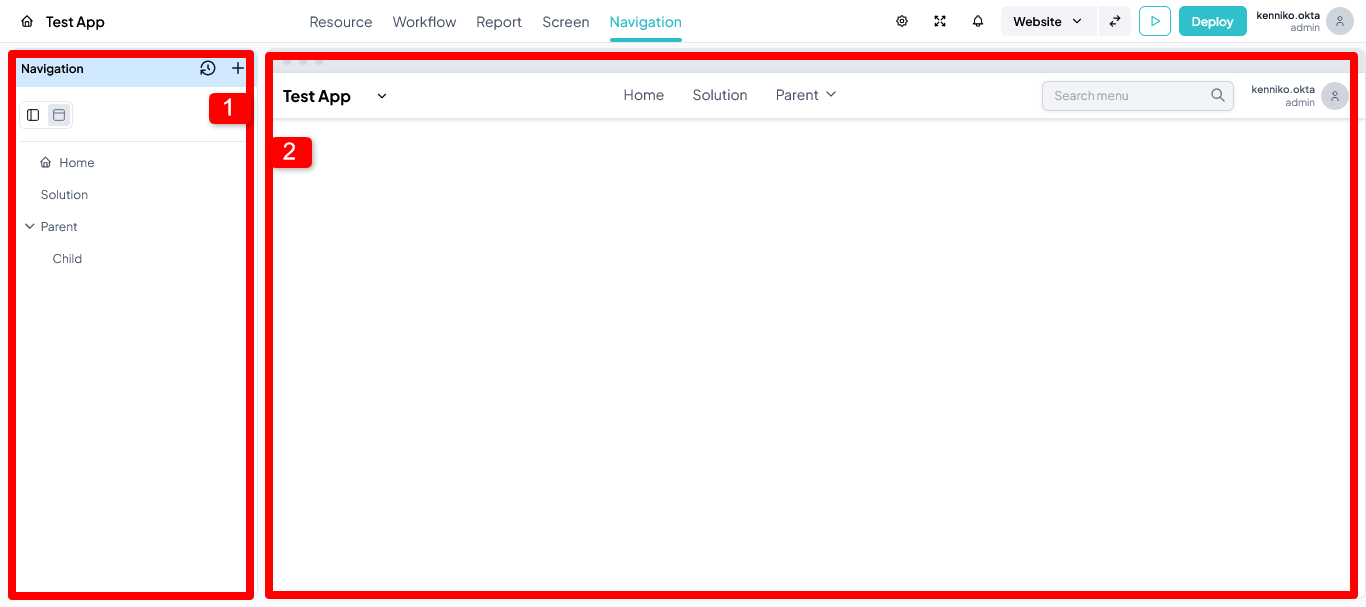
There are two areas in the navigation composer, sidebar (left) and preview (right main).
- Sidebar (left area)
Displays a hierarchical list of navigation items that have been created and sets the configuration for these items. - Preview (right area)
Displays a navigation preview according to the appearance of the published app.
Create Navigation Menu
Click plus icon on the top right of left sidebar (Navigation). Each navigation menu can only be connected to one screen. Fill the form and click "Add Menu".
Set a Home Screen
Every application must have a home screen (homepage), which is the screen that will appear the first time when we open the application. To set a Navigation Menu as a home screen just tick the checkbox "Set as home screen" (this checkbox input is required if you creating menu navigation for the first time).
Create a Nested Menu
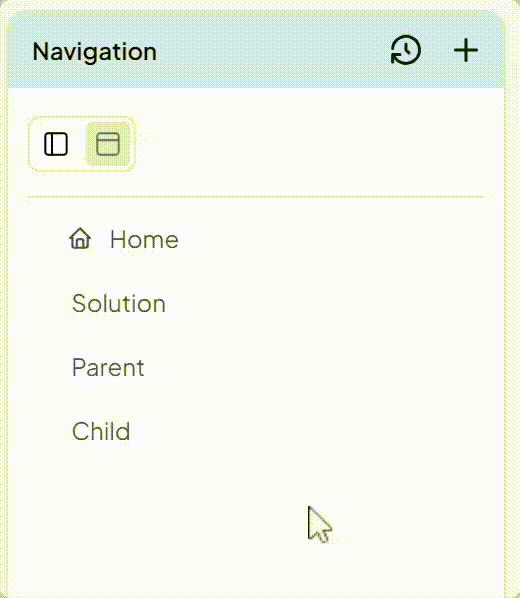
You can create a navigation group in another navigation menu (nested navigation). There are 2 ways to create nested menu. First, you can drag the menu on the left sidebar, then drop it inside the parent menu you want.
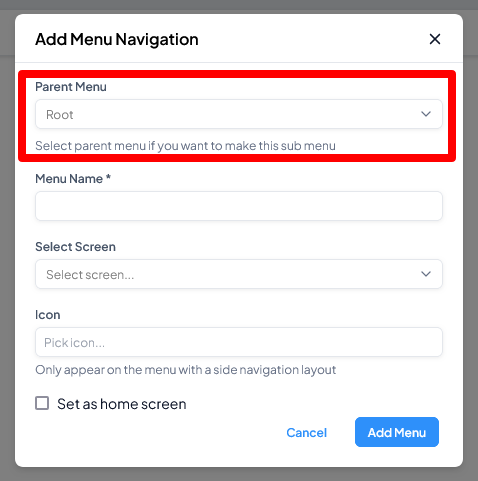
The second way is by choosing "Parent Menu" on the "New Menu Navigation" form.
There is no limit to how many levels of nesting are allowed. Recommended only up to 3 levels to get a good user experience.
Navigation Position (Web Interface only)
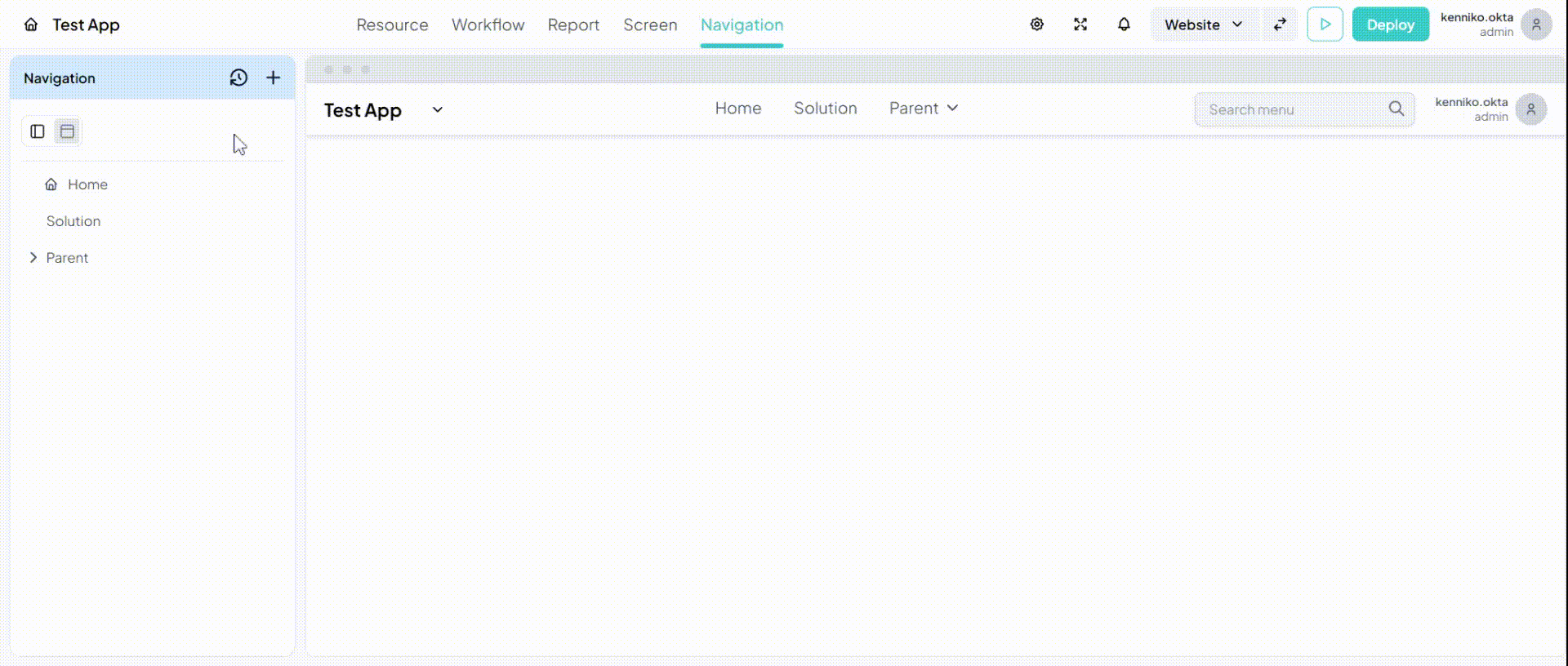
Click and select the small icon above the navigation list to change the navigation position.
- Top (Default)
- Left
On Mobile Interface, there is only one position navigation.